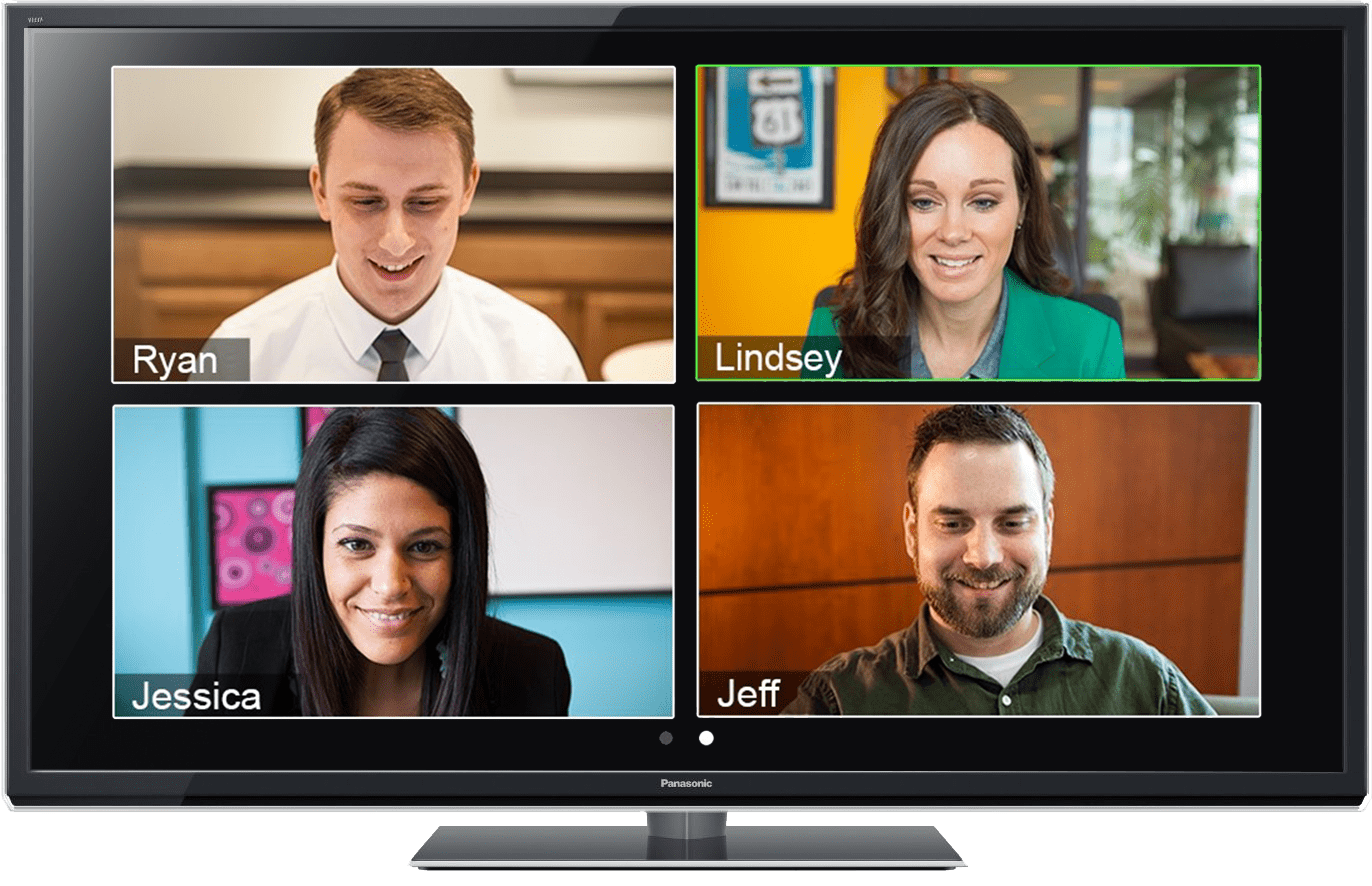Virtual Mediation, Arbitration & ADR Training

Video Conferencing is Easy with Henning Mediation & Arbitration Service
Our founder, Ed Henning, was a pioneer in the mediation industry, and celebrated the creation of this company over 25 years ago. Resolving disputes was Ed’s passion, and he was always looking for ways to serve his clients more effectively. An innovative thinker, Ed dreamed of utilizing technology in the mediation process; allowing parties to resolve their disputes from anywhere in the world. With that dream in mind, in 1999 Ed created the video conference division of Henning Mediation & Arbitration. Since that time, Henning has used video conferencing to successfully assist thousands of clients, both domestic and international, in resolving their disputes.
Virtual Mediation
We understand that a videoconference mediation is not everyone’s first choice. But due to location or special circumstances, it may be the best option. With our 20+ years of experience, Henning's virtual mediations have been tailored to be as seamless as possible, so your mediation is not impacted.
How it Works
Once a virtual mediation is scheduled, you will receive an invite from us via email. The link in the email takes you directly to the meeting and will prompt you to install any necessary software. Windows and Mac; just install a small utility. Android and iPhone devices; will instruct you to install the Zoom app.
We set up our virtual mediations to provide privacy and flexibility to all of the participants. Each party will be placed in their own private breakout room so that they may speak privately with the mediator and amongst themselves. The parties can also join together in the “main room” in order to share presentations and give opening statements. The mediator can also pull people from their breakout rooms and have them join separate caucuses as needed.
To help ensure a smooth process, a member of the Henning staff will be available throughout the event to answer any questions.
Anyone who wants further information, please do not hesitate give us a call and we can walk you through the whole process. You can also join a test meeting to familiarize yourself with Zoom.
More Details
To protect your privacy, each meeting has a unique 9, 10, or 11-digit number called a meeting ID that will be required to join a Zoom meeting.
If you are joining via telephone, you will need the teleconferencing number and password provided in the invite.
Curious to know more about our virtual mediation program? Please do not hesitate give us a call and we can walk you through the whole process.
Zoom has great tutorials to help you with any problems you may run into.
Virtual Arbitration
Do you need your day in court? Let us help you get your cases tried now.
Henning Mediation's expert panel of Neutrals offers fully digital binding arbitrations in addition to in-person arbitrations. With the courts closed or working through the backlogs from the pandemic, arbitration can be the solution. We are fully equipped and have the protocols in place to get your case finalized today.
To initiate an arbitration with Henning please complete the form linked below, or send your Demand for Arbitration to [email protected]. A Henning case coordinator will contact you within 48 hours.
Henning Virtual Arbitration Protocols and Procedures
The following protocols and procedures have been adopted by Henning Mediation & Arbitration Service, Inc. (“HMA”) for the conduct of video arbitrations. These protocols and procedures are a supplement to published HMA Rules for Arbitration.
Video Platform
HMA will conduct video arbitrations utilizing the Zoom platform. All counsel, parties and witnesses that will be in separate locations should download the free client version of Zoom. Counsel are strongly encouraged to become familiar with the basic features of the Zoom software such as the ability to mute, hand raise and screen share.
System Requirements
Each participant – counsel, parties and witnesses – will need a device with camera and audio capability and a stable internet connection capable of streaming audio and video via the Zoom plastform. Headphones or earbuds are perfectly acceptable to improve audio. While cell phones can work as a Zoom device, they are highly discouraged.
Location Requirements
During the arbitration hearing all participants must be able to see and hear each other. To ensure that you can be seen clearly, there needs to be adequate lighting, preferably positioned in front of you. Back lighting will cause the face to be obscured. It is best to have a neutral, non-distracting background. Participants must have a private, quiet location where they will not be disturbed during the hearing. The camera should be positioned at, or just above, eye level.
Commencement of Arbitration Sessions
Parties and counsel should log on to a daily hearing session at least ten minutes in advance of announced start time. Witnesses should log on at least ten minutes in advance of a scheduled appearance time. Advance log in will not apply during breaks since the Zoom sessions will remain active.
On logging in each day scheduled for arbitration hearings, counsel and parties will be in a virtual “Waiting Room.” An HMA host will individually move each counsel and party (or party representative) to the “Main Session” room where they will be assigned their respective private “Breakout Rooms.” When all are present the Arbitrator or an HMA host will move individuals into a joint hearing room. Upon joining the meeting, witnesses will also be placed in a “Waiting Room” until their scheduled testimony.
Conduct During Hearings/Professionalism
Virtual hearings which may find parties and their counsel in different physical locations, including homes and home offices, require new and heightened considerations of professionalism.
- During hearing sessions parties and counsel should conduct themselves in the same manner as if in a courtroom – remain seated, no moving around, no audio interruption except by counsel to make objections per the process set out below.
- Video hearings require increased diligence to allow witnesses to fully answer questions. Making a record is a difficult process for a court reporter under any circumstances but interruptions during video sessions result in audio cacophony. All participants should speak toward the computer speaker to reduce the possibility of missed words. Microphones should be muted by every person who is not speaking.
- Witnesses under examination shall be subject to the same rules as an in-person hearing - no communication by any means other than counsel conducting the examination. Witnesses may not consult with anyone during testimony, and they may not consult documents that are not in the record, or about which they are not being questioned irrespective that the document may be in the record.
- No person shall be present during the hearing except for disclosed participants. At the outset of the proceeding each participant shall identify any other persons present at the participant’s location. Counsel will represent that anyone present in a room with a party or witness during the hearing is on camera at all times.
- The arbitration hearing is a confidential proceeding and may not be recorded by counsel, the parties, or witnesses.
Documents
Counsel shall provide Exhibits to be used during the hearing to the Arbitrator per case management order or the arbitrator’s instruction. Counsel shall provide Exhibits to be used during witness examination to any witness at a remote location in advance of the witness’ appearance with clear instructions as to whether the material may or may not be viewed in advance of hearing testimony. If the instructions on the envelope/container state that it may not be opened until examination of the witness at the hearing, the witness will open it at the direction of counsel conducting the examination while being viewed by counsel and the arbitrator. The envelope containing the documents should be clearly marked as “Direct Examination” or “Cross Examination.”
Counsel are encouraged to consider utilization of the “screen share” function on the Zoom platform during witness examination and argument when specific provisions of a document are under consideration.
Witness Sequestration
Witnesses will be sequestered either in their private “Waiting Room” or a separate “Breakout Room” by an HMA host upon logging in and during breaks in an examination.
Objections
Counsel wishing to make an objection during a witness examination should simply raise a hand or use the “hand raise” feature on the Zoom tool bar. The Arbitrator will stop the examination to inquire regarding the basis for the objection. The Arbitrator will have the discretion to move counsel and any court reporter to a separate room for bench conferences. Counsel are reminded that rules of evidence are significantly relaxed in arbitration.
Emergency Notifications
At the beginning of the arbitration hearing the Arbitrator will provide the participants with a phone number so that any participant who has temporarily lost an adequate connection to the Zoom platform may promptly notify the Arbitrator of that event. An HMA employee will be available to provide technical support, if needed, during the hearing.
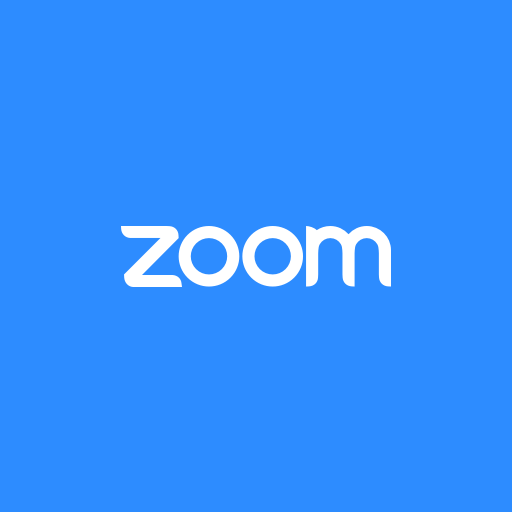
Video Conferencing Platforms
Over the past 20 years video conference technology and platforms have changed dramatically. Henning has kept pace with those changes implementing them as soon as they have come on the scene. Today Zoom is the best platform for conducting mediations and arbitrations of almost any size. This platform allows us to assign virtual “breakout” rooms to every party in a mediation or arbitration. It also allows the neutral to switch from one breakout room to other effortlessly, just as we do for an in person mediation or arbitration.
Zoom is very user friendly, even for the most technologically challenged. You will receive an email invitation to the scheduled case. Click on the link in the email and you will be taken directly to your scheduled video conference. Best of all, it’s free for our clients.
Find more information here including all the specifications needed to use Zoom.
Signing Virtual Documents
There are many options for all platforms.
- Windows: Adobe Reader
- Mac: Preview
- iPhone and iPad: Mail or Adobe Fill & Sign
- Android: Adobe Fill & Sign
- Chromebook: HelloSign
- Paper: Print and scan or take a photo.
This article is extremely helpful and very detailed.
Should you need further assistance, please do not hesitate to reach out to us.